DAD ANALYTICS STRUCTURE
The DAD consists of the following main sections:
MY PORTFOLIO MODULE – used for quick access to the projects registered in the DAD system by the user’s group.
DASHBOARD MODULE - used for quick access to the projects registered in the DAD system.
LIST MODULE – used to create and execute ad-hoc queries on the data, and acquire results in the form of a list.
CHART MODULE – used to filter and display the data in a chart form.
MAP MODULE - used to filter and display the data in a map form.
REPORT MODULE – generates complex reports over one or more criteria and presents the output in the printable and user-friendly format.
The DAD main window has a complex preview as it is shown in the figure below.
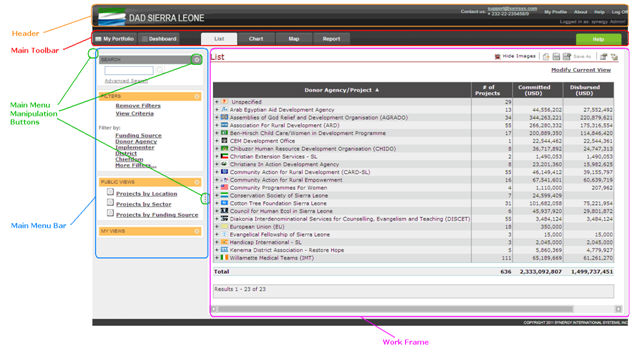 |
Figure: DAD Analytics Structure |
It contains the following components:
Component Name |
Description |
|---|---|
Header |
This is the application header that contains application name and the Sierra Leone logo. On the right side, following functions are available:
|
Main Toolbar |
This is the main toolbar of the DAD application. Following tabs are available here:
|
Main Menu Bar |
This menu contains sections with main functions of the DAD application:
|
Main Menu Manipulation Buttons |
|
Workspace |
In this frame all applications and modules are managed. Here are filtering and search results displayed. |