MY PORTFOLIO MODULE
The My Portfolio section (Figure: My Portfolio Module) of the DAD application provides quick access to the projects added by the corresponding user or other users from the same group.
In order to access My Portfolio module, click on the My Portfolio tab in the Main Menu of DAD application. Editing permissions of records in My Portfolio can be based on the user (whether the user has created the record) or user’s group (whether someone from the group user belongs to has created the record). All these permissions are granted and managed from DAD Administration Center.
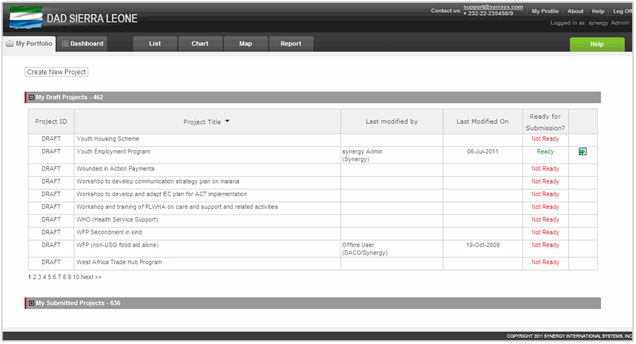 |
|
Figure: My Portfolio Module |
In My Portfolio module you may see a list of draft and submitted projects. Each project created in DAD either from My Portfolio module or from Projects application should get submitted first in order to become public and official. Below is the procedure of project submission:
-
User adds a project. It is saved as a draft in the user’s portfolio, in the Draft Projects section (Figure: Create New Project button in My Portfolio). Drafts may also be viewed and edited by others users that have the corresponding permissions. Further, drafts should be revised by the user or by the corresponding project manager.
-
If all mandatory fields are filled in the project form, then draft gets a “Ready” state in the Ready for Submission? column of the drafts table. If at least one mandatory field is not yet filled, the draft has “Not Ready” state.
-
Only drafts with the “Ready” state can be submitted. To submit the draft, press the Submit button (
 ) in the Drafts table.
) in the Drafts table.
Note: Only submitted drafts are displayed in the List table (see REFERENCES) and accessible to other users of DAD application.
In this module, the project may be created; details of the existing projects can be viewed and edited.
The information displayed in My Portfolio for each project includes the following information:
-
Project ID – the project ID,
-
Project Title – the title of the project,
-
Last Modified By – last modification author,
-
Last Modified On – last modification date.
My Portfolio module is enriched with an advanced filtering engine to search among the draft and submitted projects. For details, see Filtering Projects in My Portfolio.