Formatting/Styling Report Components
You may format/style the text entries as well as main report table captions and values by assigning to them value characteristics such as font, font size, font color, background color, alignment (i.e. left, center, or right), etc. In order to format/style a report component, follow the steps below:
1. Click on the report component that needs to be formatted / styled.
2. Select the Properties option from the actions list that appears (Figure: Reports Window with Properties Focus on the Title Field).
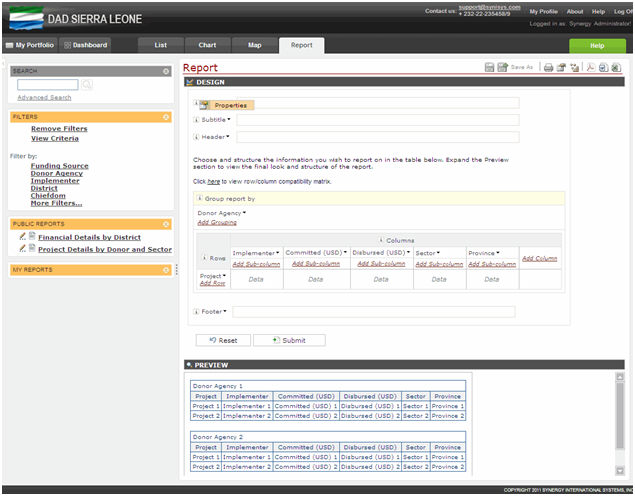 |
Figure: Reports Window with Properties Focus on the Title Field |
The Properties window will appear. Please note that for text entries the Properties window includes text formatting buttons and a text area (Figure: Formatting/Styling Text Entries). For other report components, like rows, columns, etc., the Properties window also allows assigning additional characteristics, e.g. sorting order, reference text, etc (Figure: Assigning Properties to Report Table Components).
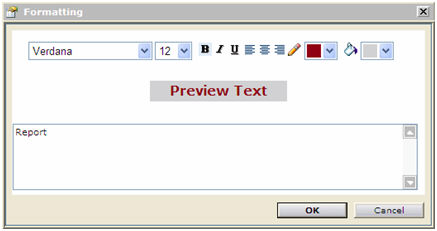 |
Figure: Formatting/Styling Text Entries |
3. Change the properties as needed.
Note: To prevent the user from navigating away from the section every time when modifying the properties of a different report table component, the Properties window allows selecting the next item to be modified. To do that, the user needs to select the appropriate instance from the Items drop-down list in the Properties window. The list contains the report table components previously selected by the user.
4. Click the Apply button for the changes to take effect. Clicking the OK button will close the window and navigate the user to the Report module.
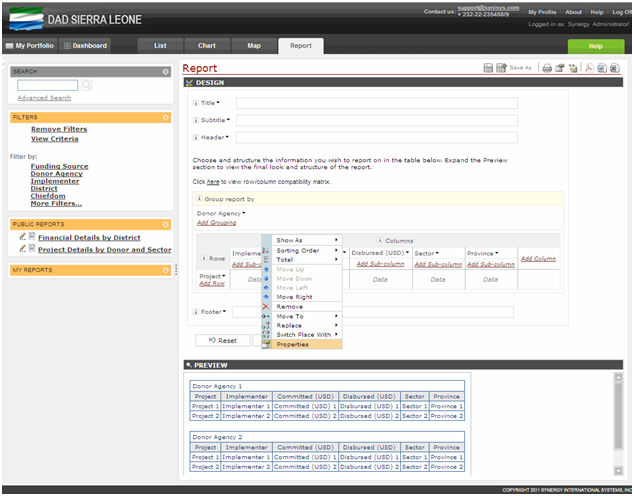 |
Figure: Reports Window with Properties Focus on the Column |
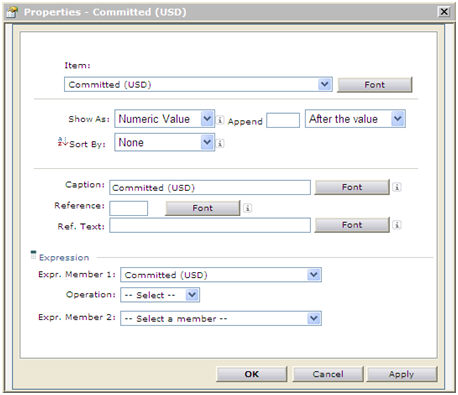 |
Figure: Assigning Properties to Report Table Components |