Main Screen of the Chart Module and Its Components
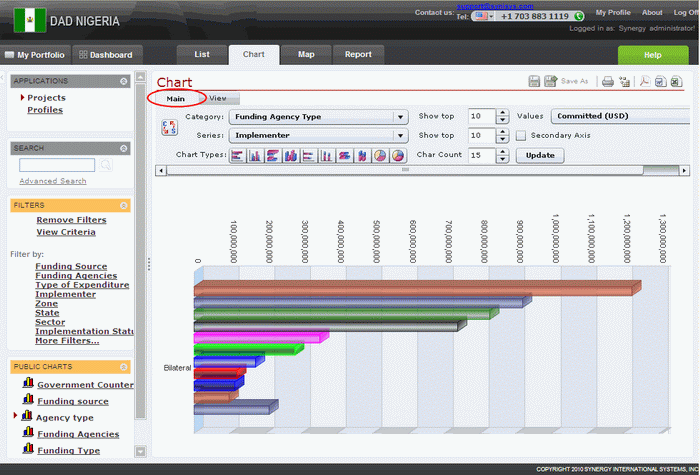 |
Figure 14: Main Screen of the Chart Module |
1. Category - allows selecting one of the options provided in the Category drop-down menu located at the top of the Chart window. The selected category will define one of the chart axes.
Note: Selection of a category for the chart report is required.
2. Series - allows selecting one of the options provided in the Series drop-down menu located at the top of the Chart window. The selected series will define the chart legend.
Note: Selection of a series for the chart report is optional.
3. Chart Types - allows defining the chart type.
4. Show Top <Number> - indicates the maximal number of category items to be displayed in the chart.
5. Show Top <Number> on Secondary Axis - indicates the maximal number of series items that should be displayed on the secondary axis in the chart. Becomes available only if a Series is selected.
6. Char Count - limits the number of characters to be used to display the category item names to the value set in this field.
7. Values - allows selecting a value from the list that will define the main chart criteria.
8. Update - loads the latest data from the database and displays them on the chart.
9. Workspace - the main working area in the Chart module where the chart designed is displayed.